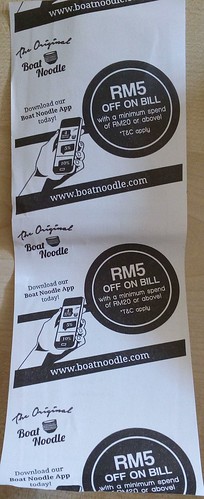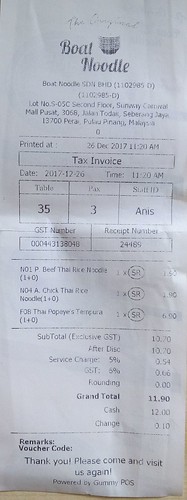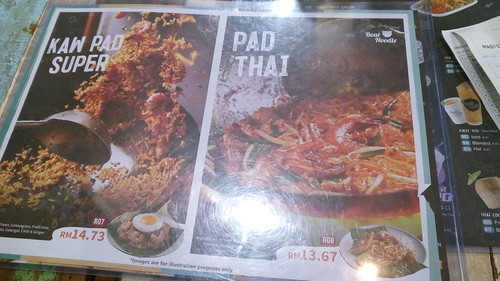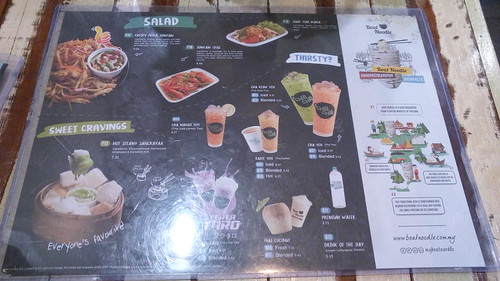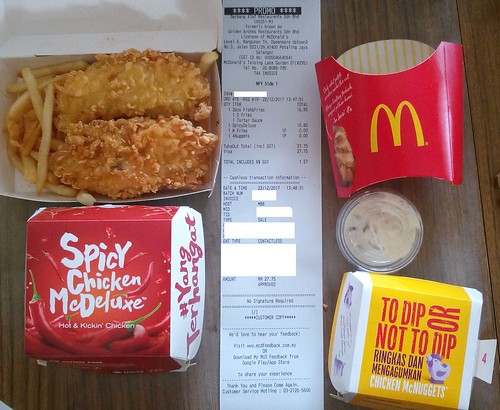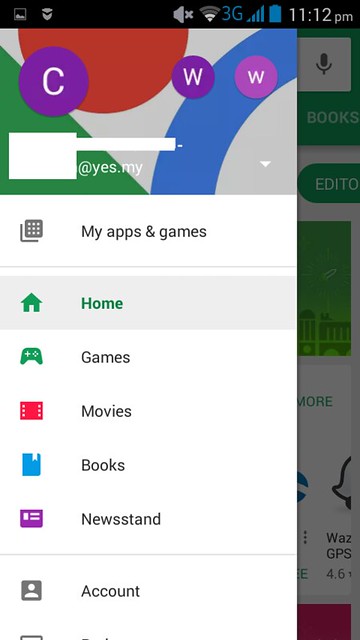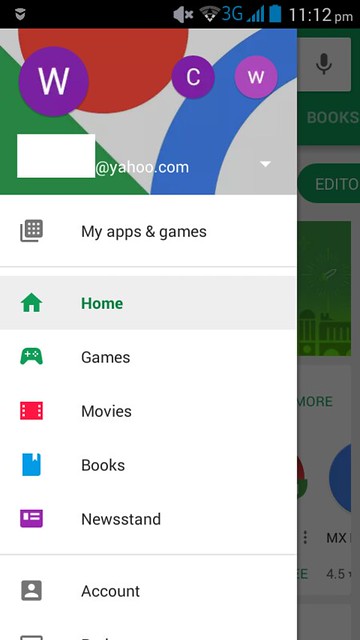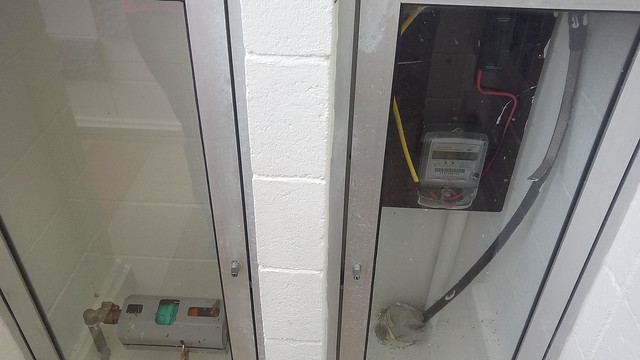Tuesday, December 26, 2017
Saturday, December 23, 2017
Thursday, December 07, 2017
Windows 10 Laptop link to Android Phone
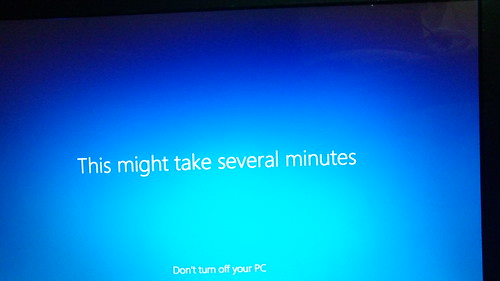 |
| Waiting for latest update in Dec |
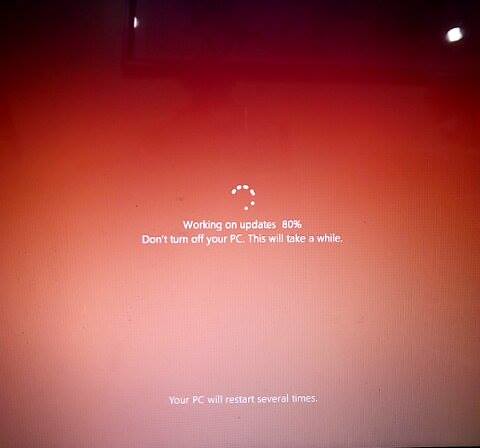 |
| Waiting for latest update in Dec |
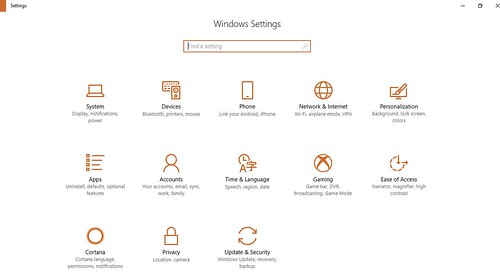 |
| Step 1: Click Settings, then Phone(link your Android, iPhone) |
 |
| Step 2: Add a phone |
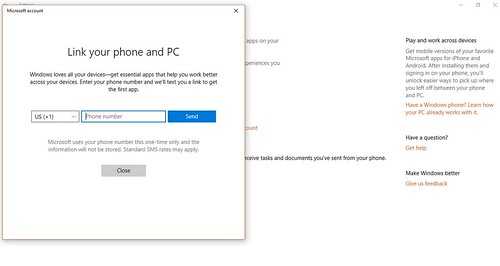 |
| Step 3: Select Area Code, for Malaysia MY(+60) then type your phone number and send. You will receive a code in your Android |
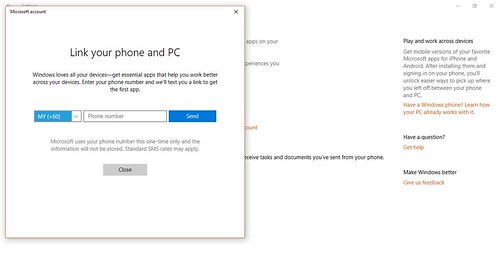 |
| Step 3: Select Area Code, for Malaysia MY(+60) then type your phone number and send. You will receive a code in your Android |
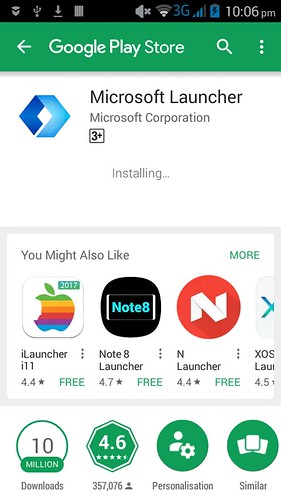 |
| Step 4: Click the link from your phone and install Microsoft Launcher |
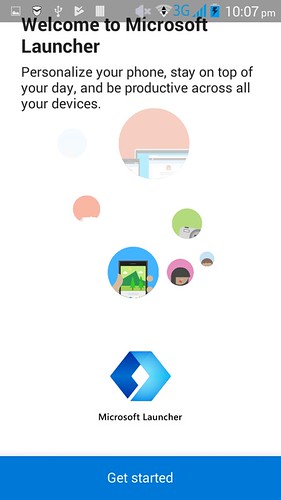 |
| Step 5: Click Get Started |
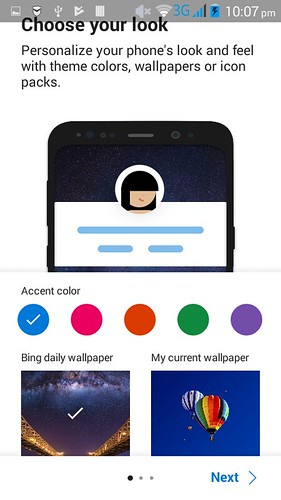 |
| Step 6: Customised as you wish then Next |
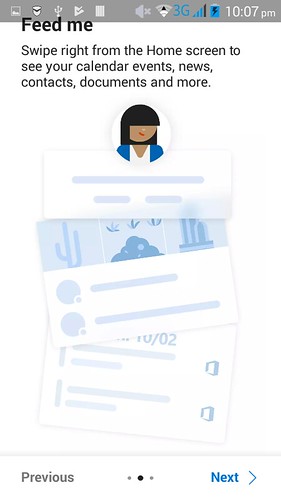 |
| Step 7: Click Next again |
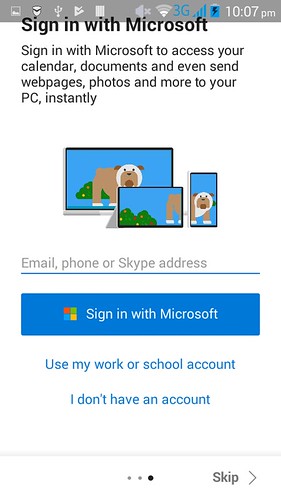 |
| Step 8: Type your Microsoft email account(the same as your windows log in). Sign in with Microsoft and later will ask for password too |
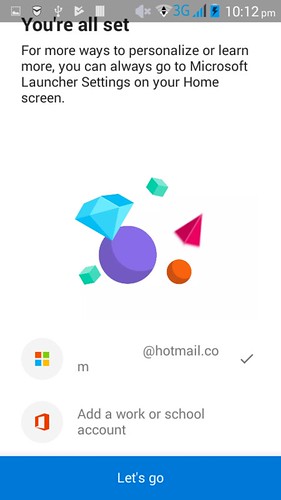 |
| Step 9: Type your Microsoft email account(the same as your windows log in), then click Let's go |
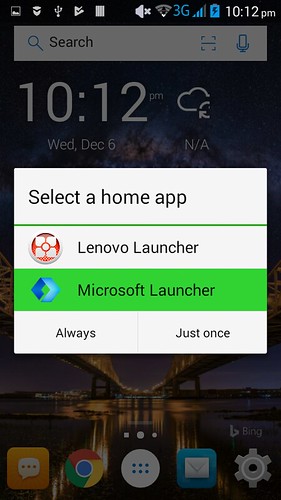 |
| Step 10: Click Microsoft Launcer twice |
 |
| Step 11: This is what you are going to see in your homescreen under Bing Platform |
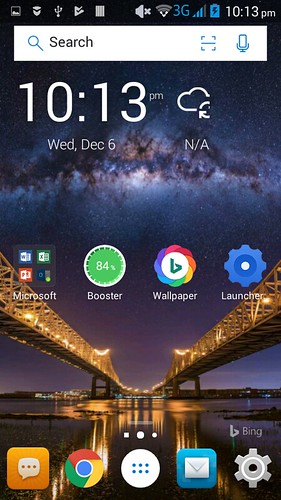 |
| Step 11: This is what you are going to see in your homescreen under Bing Platform |
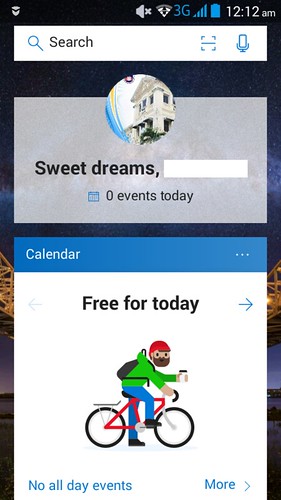 |
| Step 12: Swipe to see another screen |
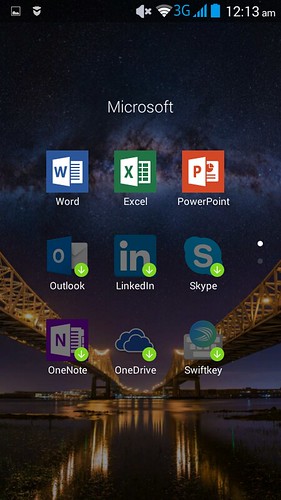 |
| Step 13: All preinstalled for you in Microsoft Folder |
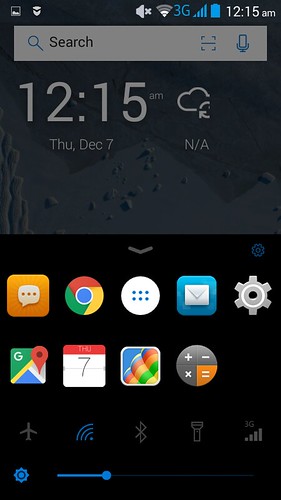 |
| Step 14: Swipe up once |
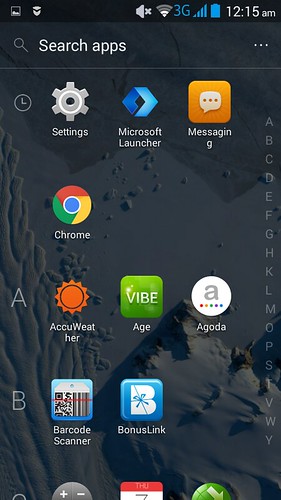 |
| Step 15: Swipe up 2nd time |
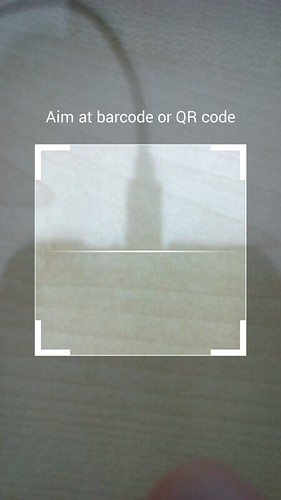 |
| Step 16: Barcode scanner and android version SIRI in Search Toolbar |
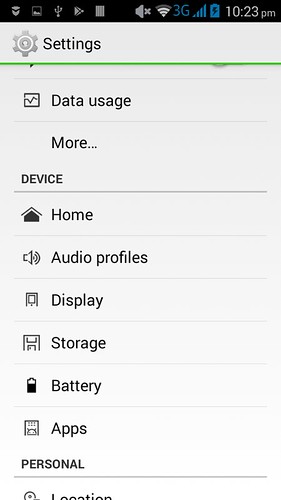 |
| Step 17: Click Settings, then Home |
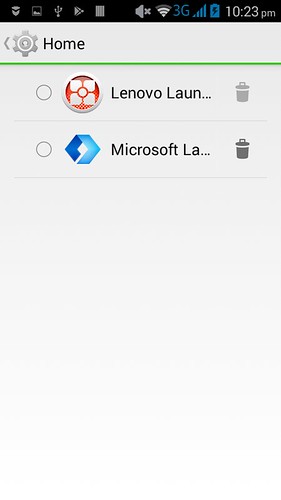 |
| Step 18: Choose which ever you want to launch either the new(bing aka Windows) or the old platform for your smartphone |
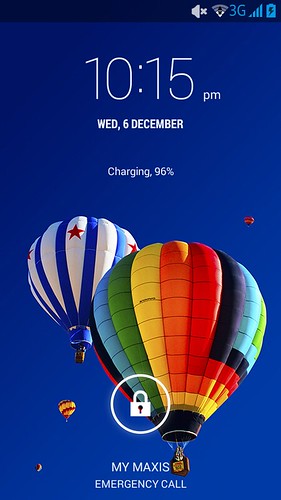 |
| Step 19: After restart smartphone will go back to origin |
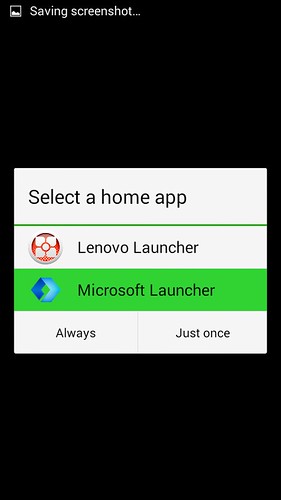 |
| Step 20: Choose back Lenovo Launcher(original Homescreen) |
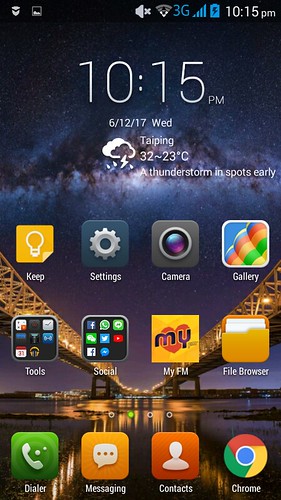 |
| Step 21: Up to you to choose which platform you want. This is the my original homescreen |
Sunday, November 26, 2017
Subscribe to:
Posts (Atom)
Admin
Welcome back. Please do make a comment and vote. My comment is just personal opinion.